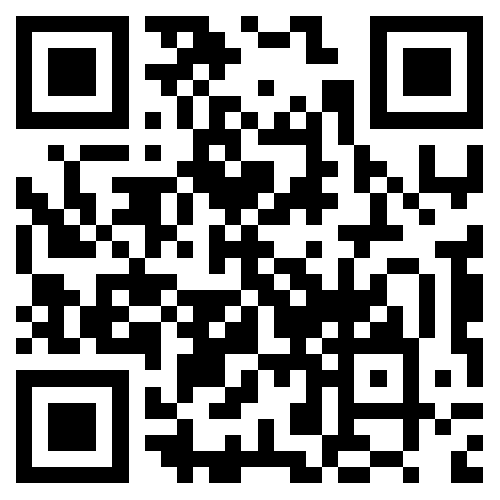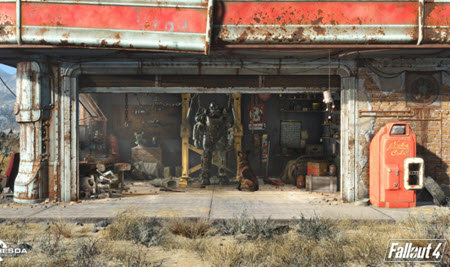前端使用 Konva 实现可视化设计器(11)- 对齐效果
发布: 更新时间:2024-05-19 09:02:06
这一章补充一个效果,在多选的情况下,对目标进行对齐。基于多选整体区域对齐的基础上,还支持基于其中一个节点进行对齐。
请大家动动小手,给我一个免费的 Star 吧~
大家如果发现了 Bug,欢迎来提 Issue 哟~
github源码
gitee源码
示例地址
基于整体的对齐
垂直居中
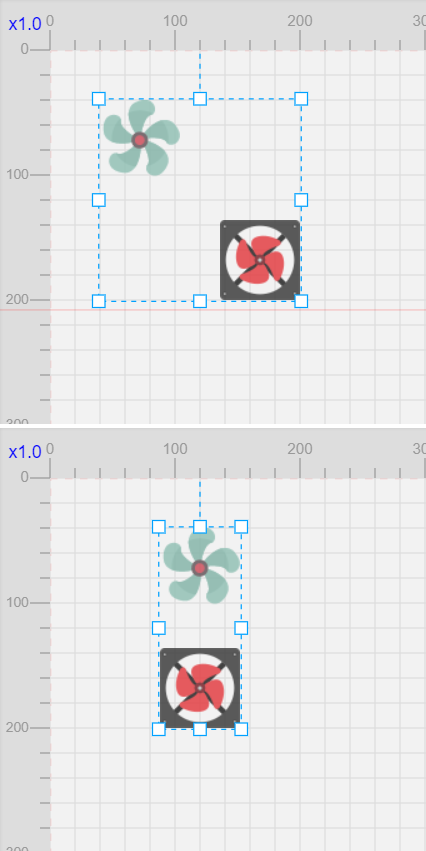
水平居中
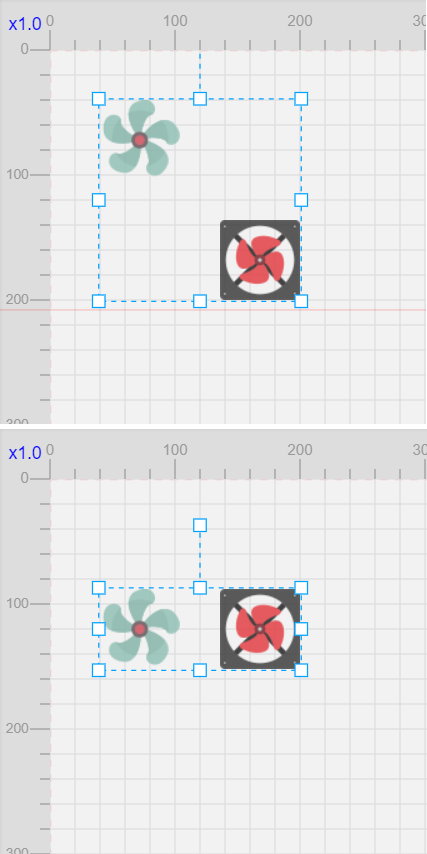
左对齐
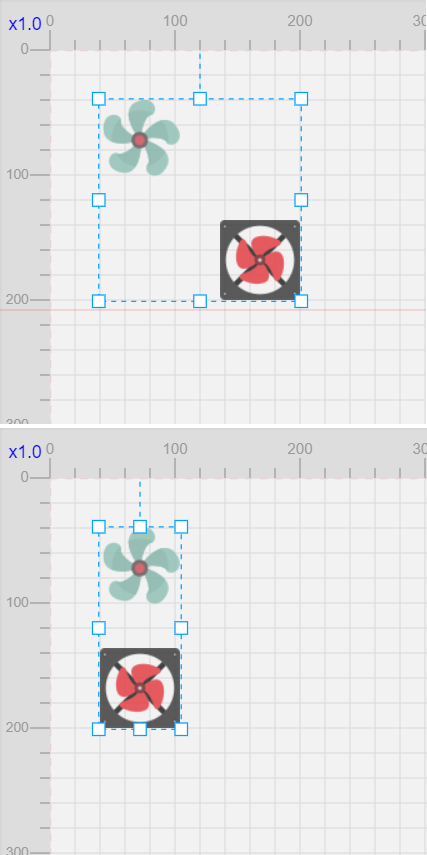
右对齐
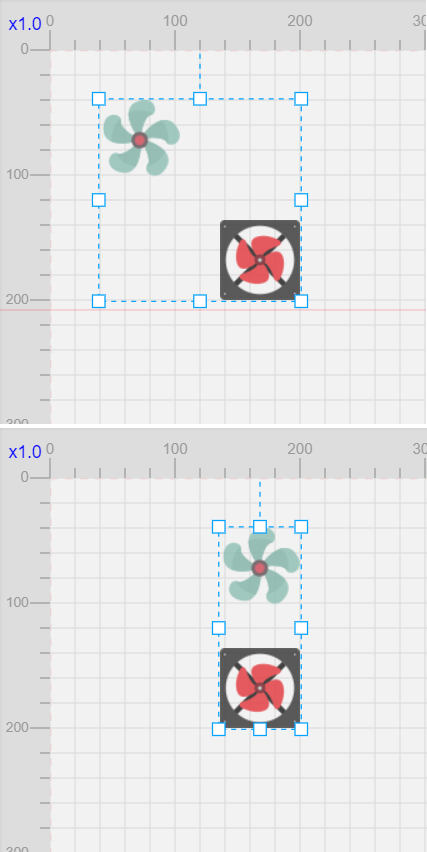
上对齐
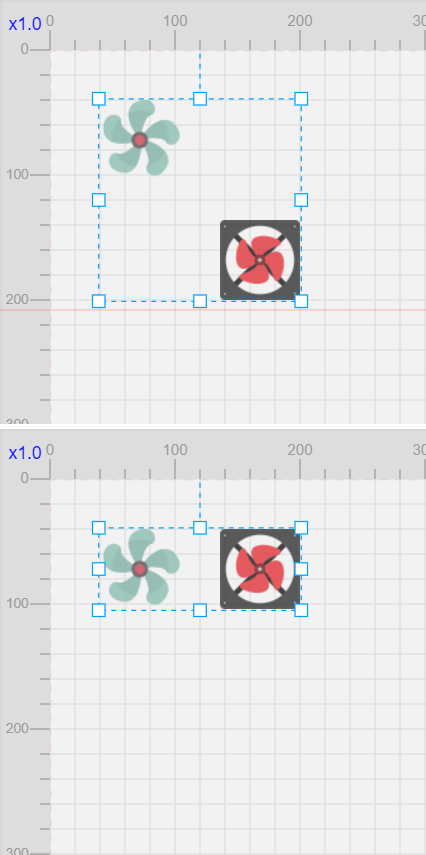
下对齐
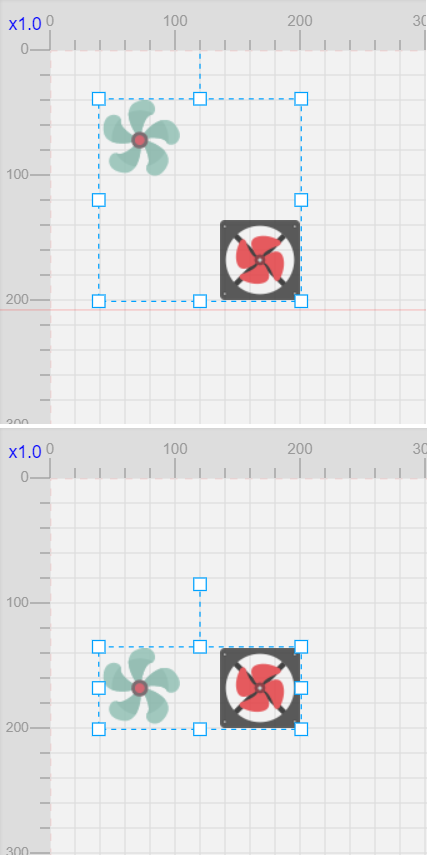
基于目标节点的对齐
垂直居中(基于目标节点)
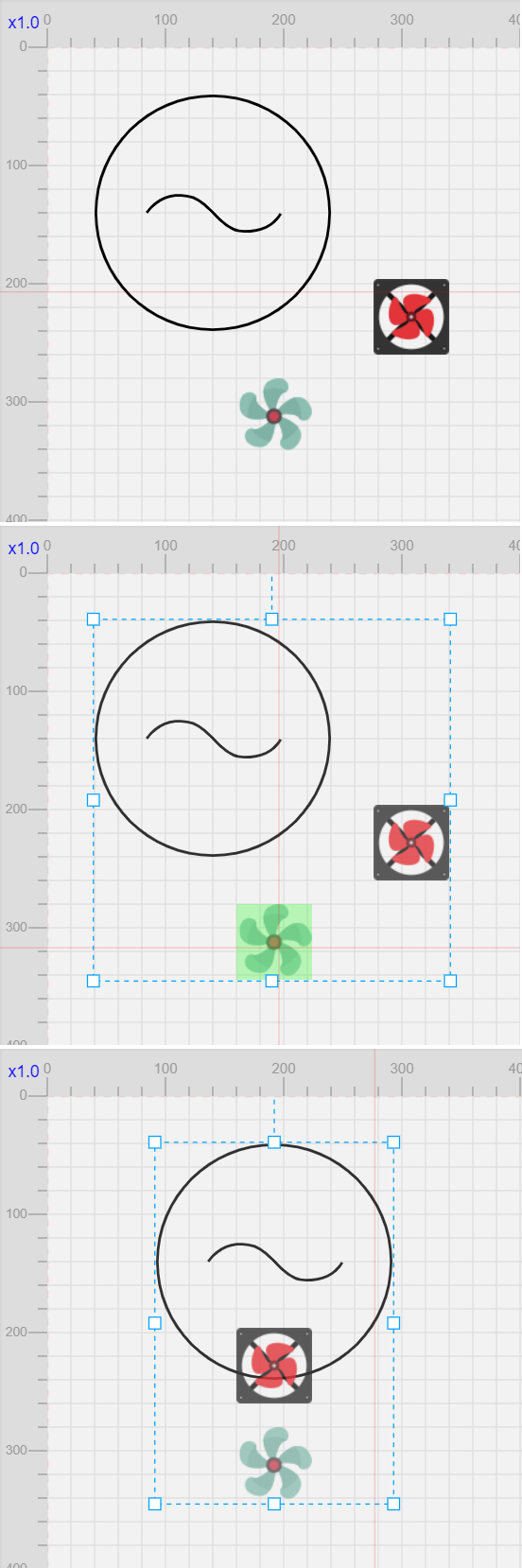
水平居中(基于目标节点)

左对齐(基于目标节点)
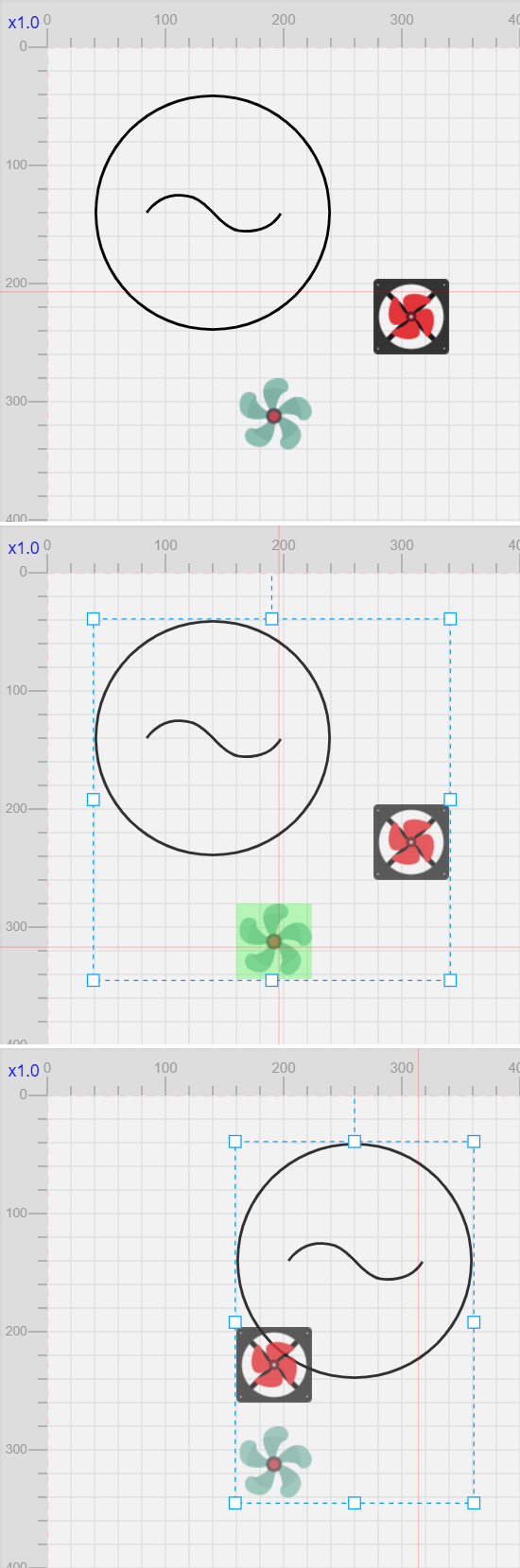
右对齐(基于目标节点)
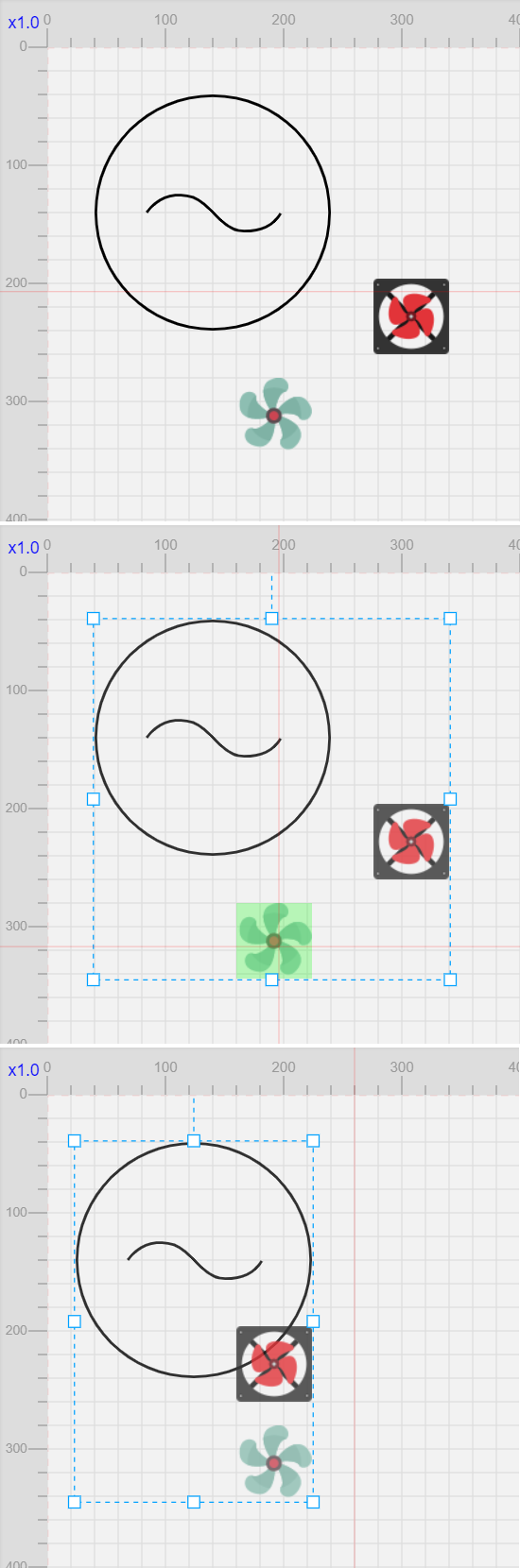
上对齐(基于目标节点)
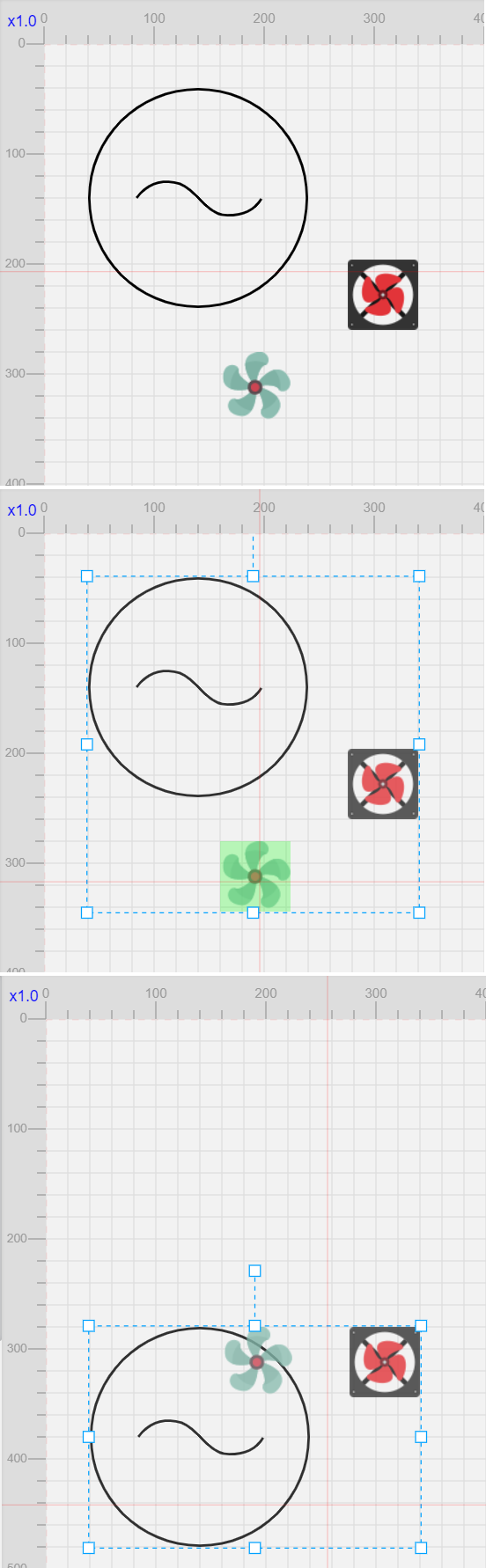
下对齐(基于目标节点)
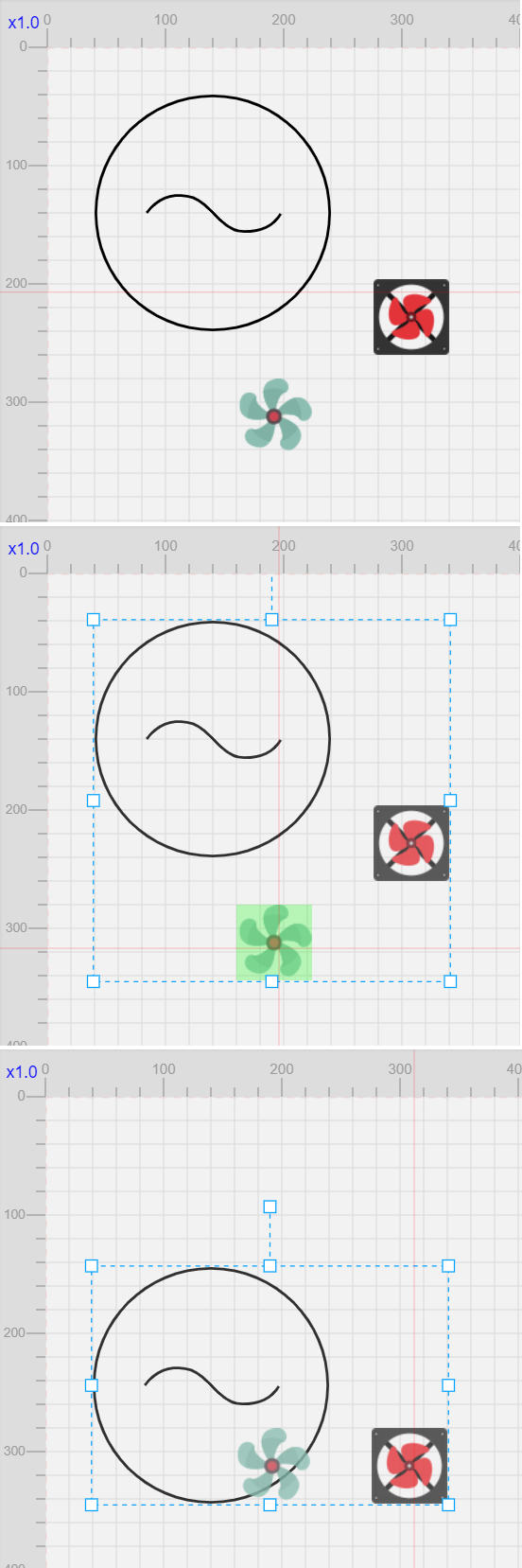
对齐逻辑
放在 src/Render/tools/AlignTool.ts
import { Render } from '../index'
//
import * as Types from '../types'
import * as Draws from '../draws'
import Konva from 'konva'
export class AlignTool {
static readonly name = 'AlignTool'
private render: Render
constructor(render: Render) {
this.render = render
}
// 对齐参考点
getAlignPoints(target?: Konva.Node | Konva.Transformer): { [index: string]: number } {
let width = 0,
height = 0,
x = 0,
y = 0
if (target instanceof Konva.Transformer) {
// 选择器
// 转为 逻辑觉尺寸
;[width, height] = [
this.render.toStageValue(target.width()),
this.render.toStageValue(target.height())
]
;[x, y] = [
this.render.toStageValue(target.x()) - this.render.rulerSize,
this.render.toStageValue(target.y()) - this.render.rulerSize
]
} else if (target !== void 0) {
// 节点
// 逻辑尺寸
;[width, height] = [target.width(), target.height()]
;[x, y] = [target.x(), target.y()]
} else {
// 默认为选择器
return this.getAlignPoints(this.render.transformer)
}
return {
[Types.AlignType.垂直居中]: x + width / 2,
[Types.AlignType.左对齐]: x,
[Types.AlignType.右对齐]: x + width,
[Types.AlignType.水平居中]: y + height / 2,
[Types.AlignType.上对齐]: y,
[Types.AlignType.下对齐]: y + height
}
}
align(type: Types.AlignType, target?: Konva.Node) {
// 对齐参考点(所有)
const points = this.getAlignPoints(target)
// 对齐参考点
const point = points[type]
// 需要移动的节点
const nodes = this.render.transformer.nodes().filter((node) => node !== target)
// 移动逻辑
switch (type) {
case Types.AlignType.垂直居中:
for (const node of nodes) {
node.x(point - node.width() / 2)
}
break
case Types.AlignType.水平居中:
for (const node of nodes) {
node.y(point - node.height() / 2)
}
break
case Types.AlignType.左对齐:
for (const node of nodes) {
node.x(point)
}
break
case Types.AlignType.右对齐:
for (const node of nodes) {
node.x(point - node.width())
}
break
case Types.AlignType.上对齐:
for (const node of nodes) {
node.y(point)
}
break
case Types.AlignType.下对齐:
for (const node of nodes) {
node.y(point - node.height())
}
break
}
// 更新历史
this.render.updateHistory()
// 更新预览
this.render.draws[Draws.PreviewDraw.name].draw()
}
}
还是比较容易理解的,要注意的主要是 transformer 获得的 size 和 position 是视觉尺寸,需要转为逻辑尺寸。
功能入口
准备些枚举值:
export enum AlignType {
垂直居中 = 'Middle',
左对齐 = 'Left',
右对齐 = 'Right',
水平居中 = 'Center',
上对齐 = 'Top',
下对齐 = 'Bottom'
}
按钮

<button @click="onRestore">导入</button>
<button @click="onSave">导出</button>
<button @click="onSavePNG">另存为图片</button>
<button @click="onSaveSvg">另存为Svg</button>
<button @click="onPrev" :disabled="historyIndex <= 0">上一步</button>
<button @click="onNext" :disabled="historyIndex >= history.length - 1">下一步</button>
<!-- 新增 -->
<button @click="onAlign(Types.AlignType.垂直居中)" :disabled="noAlign">垂直居中</button>
<button @click="onAlign(Types.AlignType.左对齐)" :disabled="noAlign">左对齐</button>
<button @click="onAlign(Types.AlignType.右对齐)" :disabled="noAlign">右对齐</button>
<button @click="onAlign(Types.AlignType.水平居中)" :disabled="noAlign">水平居中</button>
<button @click="onAlign(Types.AlignType.上对齐)" :disabled="noAlign">上对齐</button>
<button @click="onAlign(Types.AlignType.下对齐)" :disabled="noAlign">下对齐</button>
按键生效的条件是,必须是多选,所以 render 需要暴露一个事件,跟踪选择节点:
render = new Render(stageElement.value!, {
// 略
//
on: {
historyChange: (records: string[], index: number) => {
history.value = records
historyIndex.value = index
},
// 新增
selectionChange: (nodes: Konva.Node[]) => {
selection.value = nodes
}
}
})
条件判断:
// 选择项
const selection: Ref<Konva.Node[]> = ref([])
// 是否可以进行对齐
const noAlign = computed(() => selection.value.length <= 1)
// 对齐方法
function onAlign(type: Types.AlignType) {
render?.alignTool.align(type)
}
触发事件的地方:
src/Render/tools/SelectionTool.ts
// 清空已选
selectingClear() {
// 选择变化了
if (this.selectingNodes.length > 0) {
this.render.config.on?.selectionChange?.([])
}
// 略
}
// 选择节点
select(nodes: Konva.Node[]) {
// 选择变化了
if (nodes.length !== this.selectingNodes.length) {
this.render.config.on?.selectionChange?.(nodes)
}
// 略
}
右键菜单
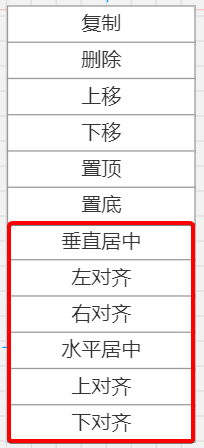
在多选区域的空白处的时候右键,功能与按钮一样,不多赘述。
右键菜单(基于目标节点)
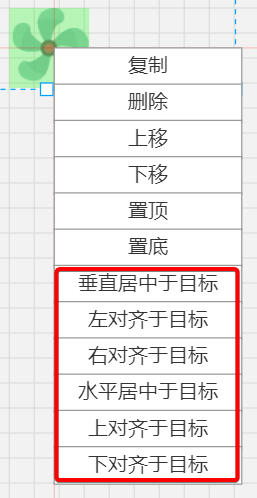
基于目标,比较特别,在多选的情况下,给内部的节点增加一个 hover 效果。
首先,拖入元素的时候,给每个节点准备一个 Konva.Rect 作为 hover 效果,默认不显示,且列入忽略的部分。
src/Render/handlers/DragOutsideHandlers.ts:
// hover 框(多选时才显示)
group.add(
new Konva.Rect({
id: 'hoverRect',
width: image.width(),
height: image.height(),
fill: 'rgba(0,255,0,0.3)',
visible: false
})
)
// 隐藏 hover 框
group.on('mouseleave', () => {
group.findOne('#hoverRect')?.visible(false)
})
src/Render/index.ts:
// 忽略非素材
ignore(node: Konva.Node) {
// 素材有各自根 group
const isGroup = node instanceof Konva.Group
return (
!isGroup || node.id() === 'selectRect' || node.id() === 'hoverRect' || this.ignoreDraw(node)
)
}
src/Render/handlers/SelectionHandlers.ts:
// 子节点 hover
mousemove: () => {
const pos = this.render.stage.getPointerPosition()
if (pos) {
// 获取所有图形
const shapes = this.render.transformer.nodes()
// 隐藏 hover 框
for (const shape of shapes) {
if (shape instanceof Konva.Group) {
shape.findOne('#hoverRect')?.visible(false)
}
}
// 多选
if (shapes.length > 1) {
// zIndex 倒序(大的优先)
shapes.sort((a, b) => b.zIndex() - a.zIndex())
// 提取重叠目标
const selected = shapes.find((shape) =>
// 关键 api
Konva.Util.haveIntersection({ ...pos, width: 1, height: 1 }, shape.getClientRect())
)
// 显示 hover 框
if (selected) {
if (selected instanceof Konva.Group) {
selected.findOne('#hoverRect')?.visible(true)
}
}
}
}
},
mouseleave: () => {
// 隐藏 hover 框
for (const shape of this.render.transformer.nodes()) {
if (shape instanceof Konva.Group) {
shape.findOne('#hoverRect')?.visible(false)
}
}
}
需要注意的是,hover 优先级是基于节点的 zIndex,所以判断 hover 之前,需要进行一次排序。
判断 hover,这里使用 Konva.Util.haveIntersection,判断两个 rect 是否重叠,鼠标表达为大小为 1 的 rect。
用 find 找到 hover 的目标节点,使用 find 找到第一个即可,第一个就是 zIndex 最大最上层那个。
把 hover 的目标节点内部的 hoverRect 显示出来就行了。
同样的,就可以判断是基于目标节点的右键菜单:
src/Render/draws/ContextmenuDraw.ts:
if (target instanceof Konva.Transformer) {
const pos = this.render.stage.getPointerPosition()
if (pos) {
// 获取所有图形
const shapes = target.nodes()
if (shapes.length > 1) {
// zIndex 倒序(大的优先)
shapes.sort((a, b) => b.zIndex() - a.zIndex())
// 提取重叠目标
const selected = shapes.find((shape) =>
// 关键 api
Konva.Util.haveIntersection({ ...pos, width: 1, height: 1 }, shape.getClientRect())
)
// 对齐菜单
menus.push({
name: '垂直居中' + (selected ? '于目标' : ''),
action: () => {
this.render.alignTool.align(Types.AlignType.垂直居中, selected)
}
})
menus.push({
name: '左对齐' + (selected ? '于目标' : ''),
action: () => {
this.render.alignTool.align(Types.AlignType.左对齐, selected)
}
})
menus.push({
name: '右对齐' + (selected ? '于目标' : ''),
action: () => {
this.render.alignTool.align(Types.AlignType.右对齐, selected)
}
})
menus.push({
name: '水平居中' + (selected ? '于目标' : ''),
action: () => {
this.render.alignTool.align(Types.AlignType.水平居中, selected)
}
})
menus.push({
name: '上对齐' + (selected ? '于目标' : ''),
action: () => {
this.render.alignTool.align(Types.AlignType.上对齐, selected)
}
})
menus.push({
name: '下对齐' + (selected ? '于目标' : ''),
action: () => {
this.render.alignTool.align(Types.AlignType.下对齐, selected)
}
})
}
}
}
接下来,计划实现下面这些功能:
- 连接线
- 等等。。。
More Stars please!勾勾手指~
源码
gitee源码
示例地址
- 崩坏星穹铁道新五星角色灵砂养成方法 2024-10-07
- 明日方舟近卫维娜维多利亚获取方法 2024-10-07
- 《小丑2》北美票房表现低迷 首周末成绩不尽人意 2024-10-07
- 如何将机器学习模型集成到Web应用程序中 2024-10-06
- 《界之轨迹》发售官方发《黎轨2》剧情帮玩家回忆! 2024-10-06
- 苹果CEO库克发文缅怀乔布斯:未来是自己去创造的! 2024-10-06
- 当非遗邂逅漫展,《如鸢》带来的这场国风联动吸睛无数 2024-10-05
- Rogue牌组构建游戏《Deck of Haunts》Steam页面开放! 2024-10-05